How to reset the password using the email address?
-
From the Forgot Password page, click on the radio button next to Send OTP via Email and then click on the Send Code button.
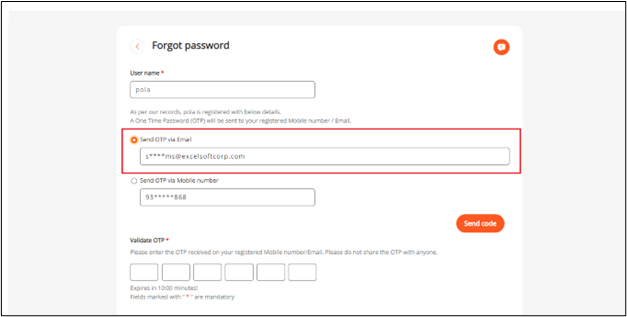
-
The screen displays the OTP sent successfully pop-up message.
-
The Oxford Advantage application will send OTP to the registered email address.
-
Go to the email for where you expect to receive the OTP.
-
Paste or type the OTP you received in the provided textbox and click on the Continue button.
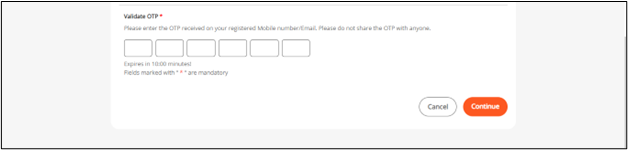
|
Remember, the validity of the OTP is only for 10 minutes |
-
You will be navigated to the Reset Password page as shown below.
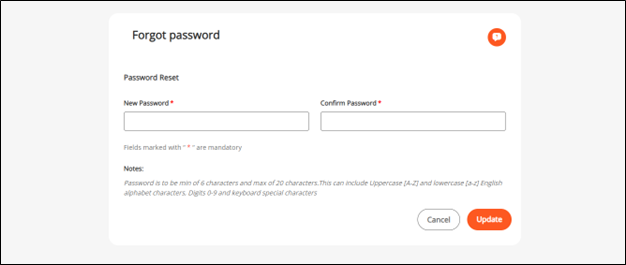
-
Enter the new password and re-enter the password to confirm it.
-
Click on the Update button. The screen displays a success message.
-
You may need to re-login to the platform using the updated password.
|
Rules for Creating Password
|